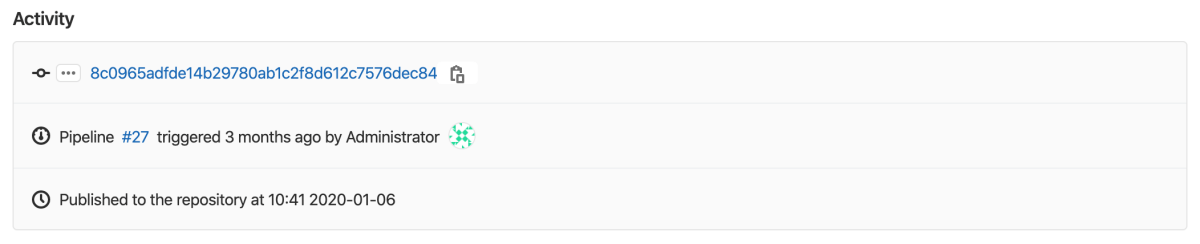Package Registry (FREE)
Moved to GitLab Free in 13.3.
With the GitLab Package Registry, you can use GitLab as a private or public registry for a variety of common package managers. You can publish and share packages, which can be easily consumed as a dependency in downstream projects.
View packages
You can view packages for your project or group.
- Go to the project or group.
- Go to Packages & Registries > Package Registry.
You can search, sort, and filter packages on this page. You can share your search results by copying and pasting the URL from your browser.
You can also find helpful code snippets for configuring your package manager or installing a given package.
When you view packages in a group:
- All projects published to the group and its projects are displayed.
- Only the projects you can access are displayed.
- If a project is private, or you are not a member of the project, it is not displayed.
For information on how to create and upload a package, view the GitLab documentation for your package type.
Use GitLab CI/CD to build packages
You can use GitLab CI/CD to build packages.
For Maven, NuGet, npm, Conan, and PyPI packages, and Composer dependencies, you can
authenticate with GitLab by using the CI_JOB_TOKEN.
CI/CD templates, which you can use to get started, are in this repository.
Learn more about using the GitLab Package Registry with CI/CD:
If you use CI/CD to build a package, extended activity information is displayed when you view the package details:
You can view which pipeline published the package, and the commit and user who triggered it. However, the history is limited to five updates of a given package.
Download a package
To download a package:
- Go to Packages & Registries > Package Registry.
- Select the name of the package you want to download.
- In the Activity section, select the name of the package you want to download.
Delete a package
You cannot edit a package after you publish it in the Package Registry. Instead, you must delete and recreate it.
To delete a package, you must have suitable permissions.
You can delete packages by using the API or the UI.
To delete a package in the UI, from your group or project:
- Go to Packages & Registries > Package Registry.
- Find the name of the package you want to delete.
- Click Delete.
The package is permanently deleted.
Delete files associated with a package
To delete package files, you must have suitable permissions.
You can delete packages by using the API or the UI.
To delete package files in the UI, from your group or project:
- Go to Packages & Registries > Package Registry.
- Find the name of the package you want to delete.
- Select the package to view additional details.
- Find the name of the file you would like to delete.
- Expand the ellipsis and select Delete file.
The package files are permanently deleted.
Disable the Package Registry
The Package Registry is automatically enabled.
If you are using a self-managed instance of GitLab, your administrator can remove the menu item, Packages & Registries, from the GitLab sidebar. For more information, see the administration documentation.
You can also remove the Package Registry for your project specifically:
- In your project, go to Settings > General.
- Expand the Visibility, project features, permissions section and disable the Packages feature.
- Click Save changes.
The Packages & Registries > Package Registry entry is removed from the sidebar.
Package workflows
Learn how to use the GitLab Package Registry to build your own custom package workflow:
-
Use a project as a package registry to publish all of your packages to one project.
-
Publish multiple different packages from one monorepo project.